Pagination, Tooltip, Popover, Rating
Provide contextual feedback messages for typical user actions with the handful
of available and flexible alert messages.
Examples
Bootstrap includes several predefined button styles, each serving its own semantic purpose, with a few extras thrown in for more control.
<button type="button" class="btn btn-primary">Primary</button>
<button type="button" class="btn btn-secondary">Secondary</button>
<button type="button" class="btn btn-success">Success</button>
<button type="button" class="btn btn-danger">Danger</button>
<button type="button" class="btn btn-warning">Warning</button>
<button type="button" class="btn btn-info">Info</button>
<button type="button" class="btn btn-light">Light</button>
<button type="button" class="btn btn-dark">Dark</button>
<button type="button" class="btn btn-link">Link</button>Conveying meaning to assistive technologies
Using color to add meaning only provides a visual indication, which will not be conveyed to users of assistive technologies – such as screen readers.
Ensure that information denoted by the color is either obvious from the content itself (e.g. the visible text), or is included through alternative means,
such as additional text hidden with the .sr-only class.
Sizes
Fancy larger or smaller buttons? Add .btn-lg or .btn-sm for additional sizes.
Create block level buttons—those that span the full width of a parent—by adding .btn-block.
Active state
Buttons will appear pressed (with a darker background, darker border, and inset shadow) when active.
There's
no need to add a class to <button>s
as they use a pseudo-class
. However, you can still force the same active appearance with .active (and include the
aria-pressed="true" attribute) should you need to replicate the state programmatically.
<a href="#" class="btn btn-primary active" role="button" aria-pressed="true">Primary link</a>
<a href="#" class="btn btn-secondary active" role="button" aria-pressed="true">Link</a>
Disabled state
Make buttons look inactive by adding the disabled boolean attribute to any <button> element.
<button type="button" class="btn btn-primary" disabled="">Primary button</button>
<button type="button" class="btn btn-secondary" disabled="">Button</button>
Disabled buttons using the <a> element behave a bit different:
-
<a>s don't support thedisabledattribute, so you must add the.disabledclass to make it visually appear disabled. -
Some future-friendly styles are included to disable all
pointer-eventson anchor buttons. In browsers which support that property, you won't see the disabled cursor at all. - Disabled buttons should include the
aria-disabled="true"attribute to indicate the state of the element to assistive technologies.
<a href="#" class="btn btn-primary disabled" tabindex="-1" role="button" aria-disabled="true">Primary link</a>
<a href="#" class="btn btn-secondary disabled" tabindex="-1" role="button" aria-disabled="true">Link</a>
Link functionality caveat
The .disabled class uses
pointer-events: none to try to disable the link functionality of <a>s,
but that CSS property is not yet standardized. In addition, even in browsers that do support pointer-events: none,
keyboard navigation remains unaffected, meaning that sighted keyboard users and users of assistive technologies will still be able to activate these
links. So to be safe, add a tabindex="-1"
attribute on these links (to prevent them from receiving keyboard focus) and use custom JavaScript to disable their functionality.